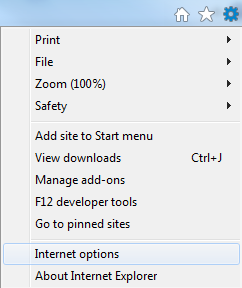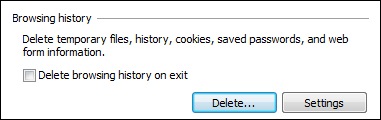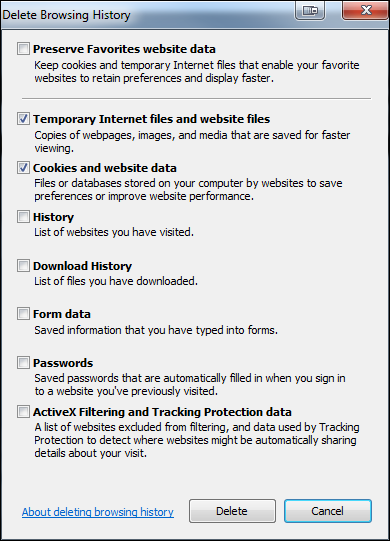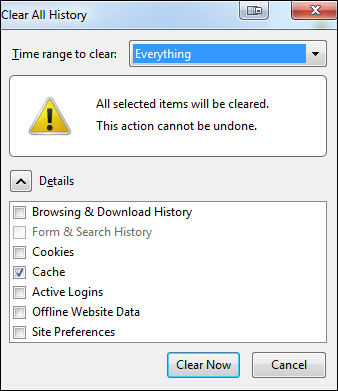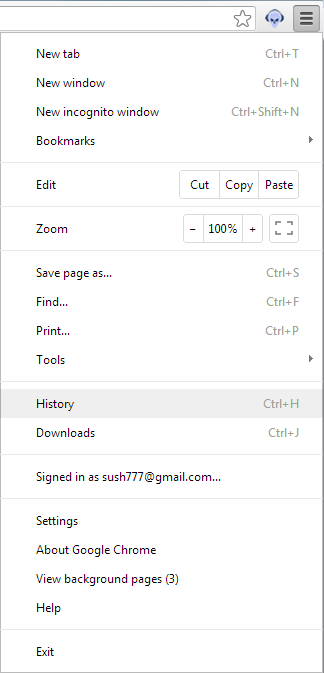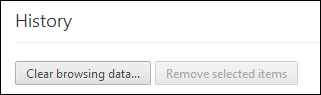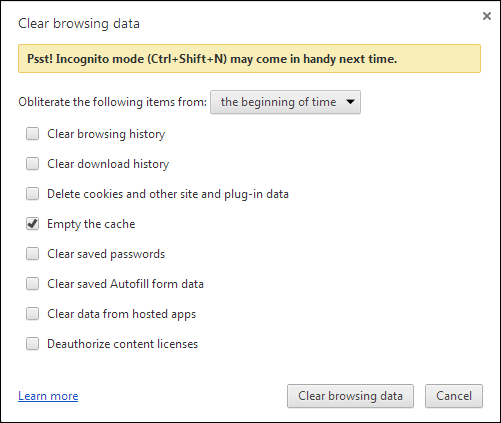How to Clear a Web Browser's Internet Cache
It is sometimes necessary to clear your Internet Cache. This makes it possible for certain changes made to the system to reflect correctly on your PC.
Clearing your Internet Cache won't delete your browsing history so your visited pages will stay as they were.
Follow these steps to clear your Internet Cache depending on your browser:
Internet Explorer
- Click on Tools (gear on the top right) or press Ctrl + X on the keyboard, then select Internet options .
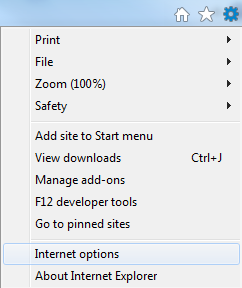
- Click 'Delete' under the 'Browsing History' subsection.
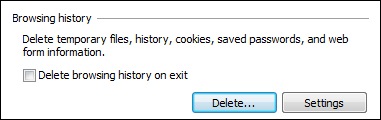
- Select only 'Temporary Internet Files and Website Files' and 'Cookies and Website Data' and then click 'Delete'.
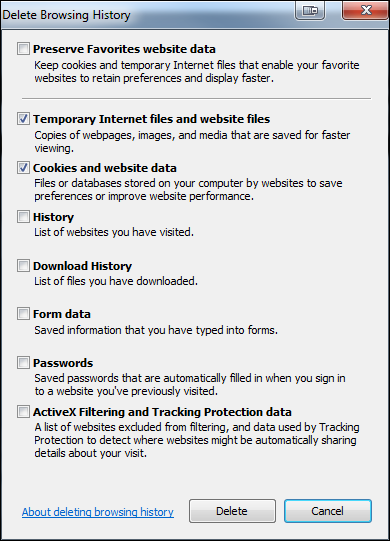
- Click 'OK' and reopen Insight.
Firefox
- On firefox, press Ctrl + Shift + Del on the keyboard
- Select 'Everything' in the 'Time Range to Clear' dropdown and select 'Cache' in the Details window.
- Click 'Clear Now'.
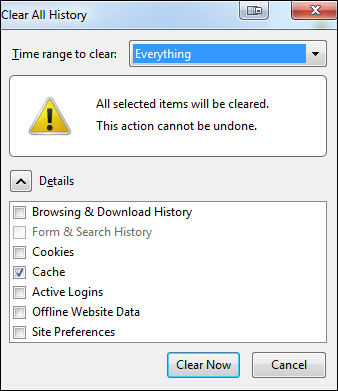
- Reopen Insight.
Google Chrome
- Click on the menu (☰) icon on the top right corner of Google Chrome, then select History or press Ctrl + H on the keyboard.
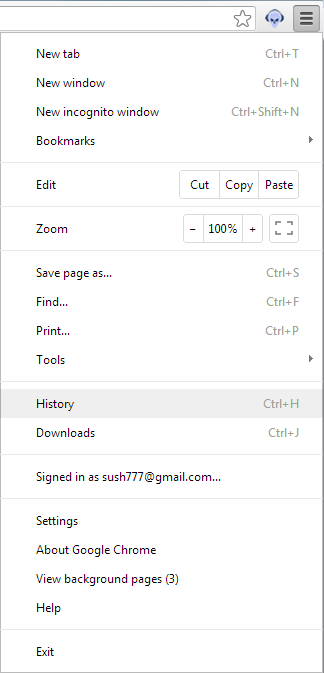
- Click 'Clear Browsing Data'.
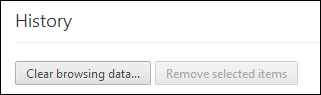
- Select 'The Beginning of Time' from the dropdown and 'Empty the Cache' from the list.
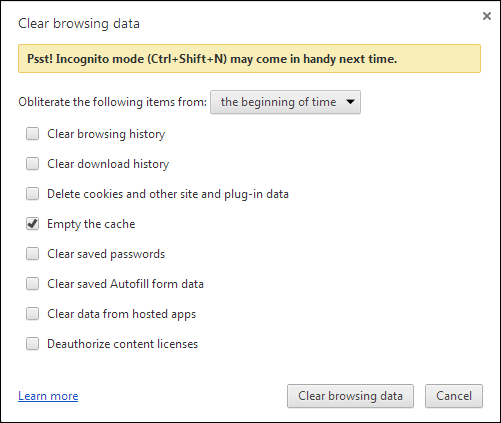
- Click 'Clear Browsing Data' and reopen Insight.