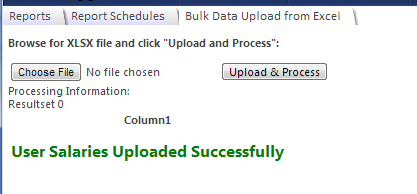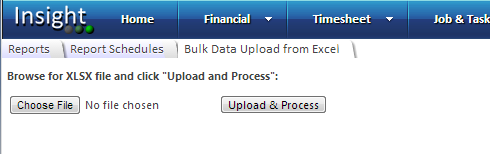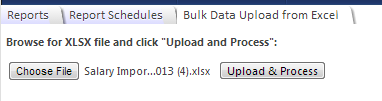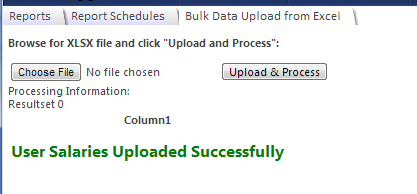How to Upload Data from Excel Import Templates
Note: To access this function you will need to be assigned the System Administrators Role.
Note: The Excel Import Templates can be downloaded from Setup -> System, Reports tab
Ensure that the Import Template file is saved to a location easily accessible to you.
To upload an Import Template Excel file into Chase Insight:
- Click on Setup -> System, Bulk Data Upload from Excel tab:
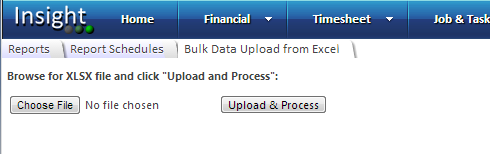
- Click on Choose File, browse to the saved Import Template xlsx file.
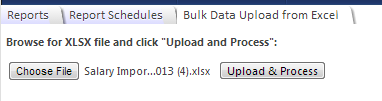
- Click on Upload & Process to start the upload process.
If errors are encountered, they will be listed here and the import will be aborted.
Typical errors include Client or Employee names that cannot be found.
The Import Templates have conditional formatting that should alert you to these errors before upload.
If there are no errors the "Uploaded Successfully" message will be displayed.