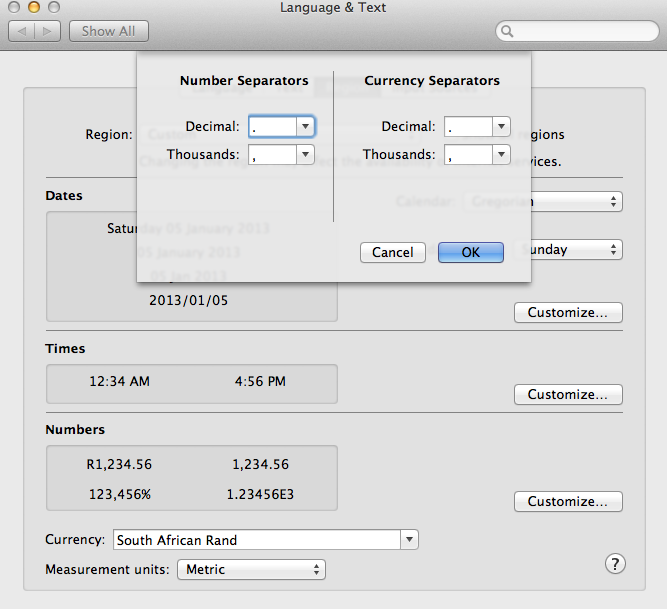Opening a report that allows refreshing of data will show a Security Warning "Data connections have been disabled." For the pivot tables to show the correct data, the Enable Content button must be clicked. Currently Excel for Mac does not have a Trust Center where this message can be disabled.
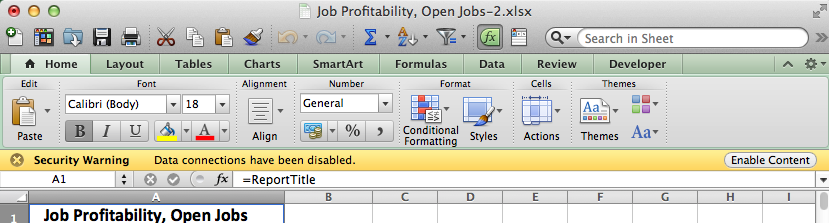
To Refresh the data in the report, click on the Data ribbon button, then click on the Refresh button. This will read the latest data from Chase without the need to download the report again from Chase Insight. This refresh function is not available in all reports.
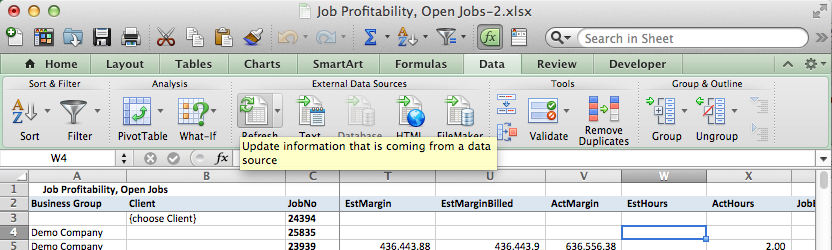
If the values show as zeros in the pivot tables after refreshing, please check your MacOS language and text settings. Open System Preferences then click on Language & Text then click on Customize... under the Numbers heading. Ensure that the Decimal separator is a decimal point "." for both Numbers and Currency and that the Thousands separator is a comma ",". Excel can not interpret numbers correctly if the Decimal separator is a comma, and therefore calculations on the refreshed data show up as zeros.