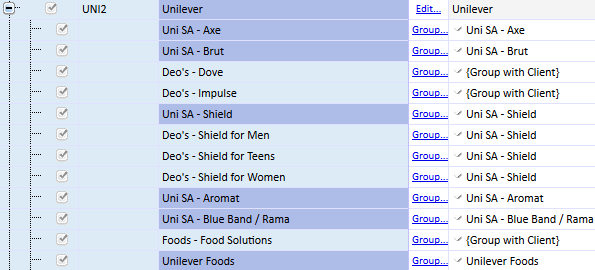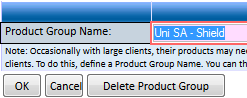Clients can be grouped together or into 'Business Groups'. Products that need to be reported at client level can also be 'promoted'
Client Setup and Grouping is done from the Setup >
Clients menu.
Client names can be shortened and simplified for presentation in reports and graphs by clicking 'Edit' and filling in the 'Insight Client Name'. The name will be offset by a darker blue background to indicate that it is different from the Chase name.
We advise only shortening names where necessary, or alternatively simplify the name in Chase, as staff are usually familiar with the Chase name.
Simply delete the 'Insight Client Name' to make it the same as the Chase name.
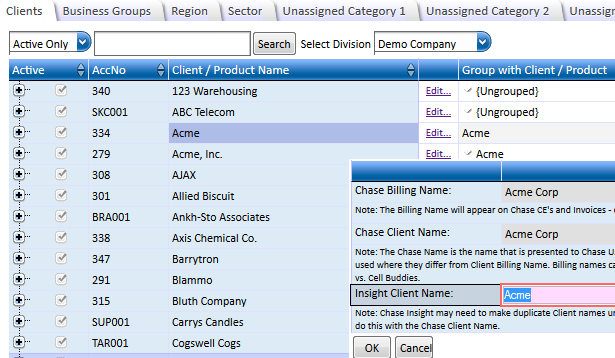
Client accounts can be linked to appear as one in all Insight charts and reports. For example, if 'Acme Inc' is an inactive account for Acme, it can be set up to be 'Grouped with Client' Acme. All data for 'Acme Inc' will then appear under client Acme. Once grouped it is still possible to filter reports by the original Chase client name.
Grouping of clients is used where a client has multiple accounts that should normally be reported as one. Another common use is to show data for inactive or redundant client accounts with the correct account. Inactive client accounts can be seen by changing the filter from 'Active Only' to 'All'.
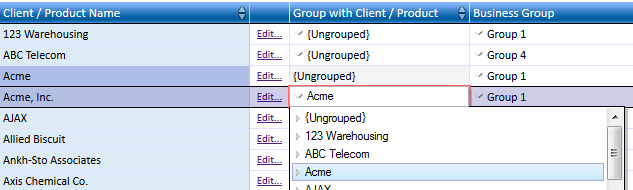
A 'Business Group' is a primary level of client grouping shown in most charts and reports. All clients should be allocated a Business Group.
Business Groups or Units often already exist within an agency and relate to the accounts managed by a Business Unit Director. Large accounts normally have a Business Group of their own and are named as for example, 'Vodacom' for all Vodacom accounts. Small accounts are best grouped together in one group.
Business Groups can be created on the Business Groups tab
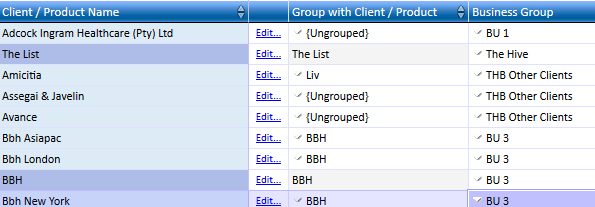
Large Clients often have products that need to be reported at client level. For example, the Unilever product 'Rama' has its own account manager and reporting requirements. Products can be promoted to the same level as a client with the 'Group' link.
The product must be given a name, after which it will be offset by a darker blue background. When naming the product, start with the client name in order for it to be listed along with the client in reports. Other products may be grouped with promoted products (by default they are grouped with their client).
Once a product is promoted, its data will no longer be shown with the Client.
A product group can be removed with the 'Delete Product Group' button on the 'Product Name' dialog as shown in the diagram below: