

A Resource Rate Card allows you to specify the amount of time as well as charge out rate per employee, designation or department, against the retainer.
Select 'Setup Resource Rate Card'
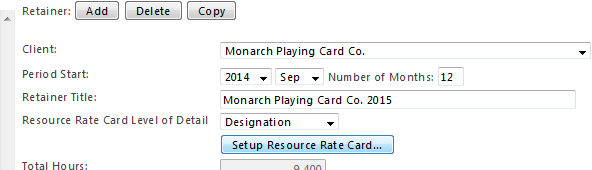
You will notice that the Resource Rate Card will open to the Level of Detail you have chosen from this drop-down menu.
For example should Designation be selected, it will open to all designations.
Under Rate add the hourly rate for each designation as per the retainer plan agreement. (Note: Rates can be specified for individuals if the retainer plan is setup to use the Employee rates card 'Level of Detail'.)
Select 'Save and Close' to return to the Retainer Setup page.
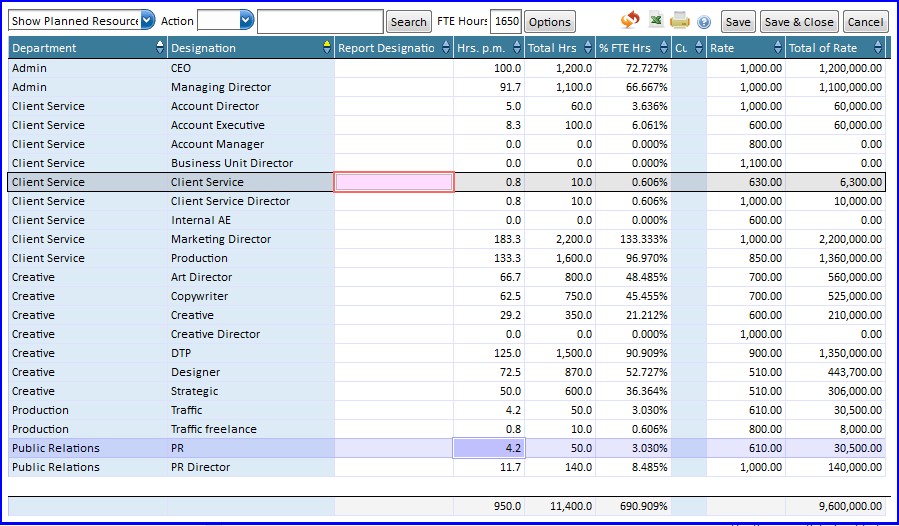
There are a few options on top of the Resource Rate Card:

The 'Show Resources' option:
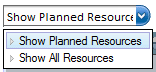
When you setup the 'Resource Rate Card' the system will default to 'Show All Resources'.
This loads all the available designations/departments/employees for first time setup so you don't miss information.
After you save the original resource card and then reopen it the window will default to 'Show Planned Resources'.
This option shows you all the resources that are currently allocated to that retainer.
To add more resources you can choose the 'Show All Resources'. You can then allocate further hours and rates.
Click 'Save' if you still want to make other changes or click 'Save and Close' to close the window.
The Action Option:
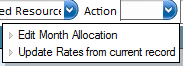
'Edit Month Allocation' allows you to edit the hours for each month for the duration of the retainer.
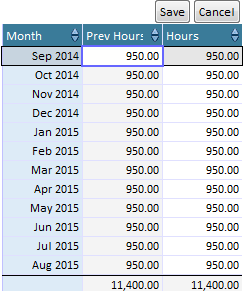
'Update Rates from current record' will update all rates specified on the rate card with either:
The Options Button:

'Rate is auto-filled from Default Employee / Designation Rate' will use the current rate for the Employee / Designation when filling in a new rate. This is the default choice.
'Also Specify Rate for Out Of Scope work' adds a column to specify the rate to use for Out Of Scope work. When this option is not selected, default rates are used for Out Of Scope work.
