

Note: To access this function you will need to be assigned the "System Administrators" Role.
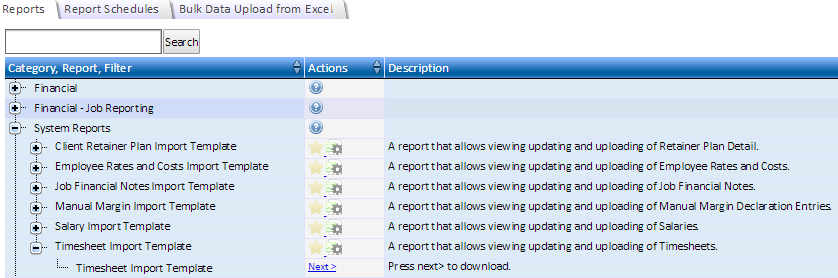
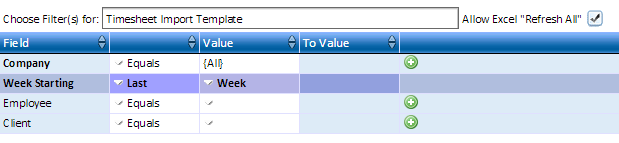

Note: Changing the column headings will prevent the template from being imported. Please do not edit these cells. Additionally, adding extra columns to this worksheet can prevent the import from working. Please be careful when pasting data from other worksheets onto this worksheet.
Note: Updating entries which have "Chase" under the SRC column will be ignored during importing.
