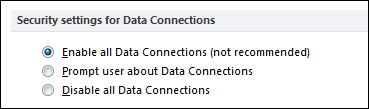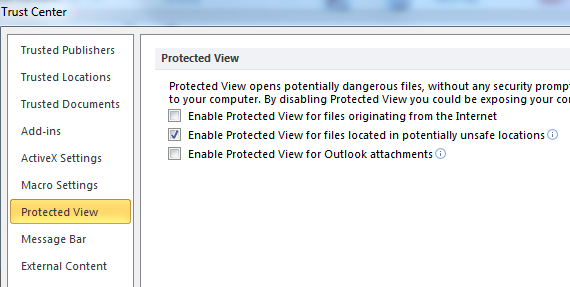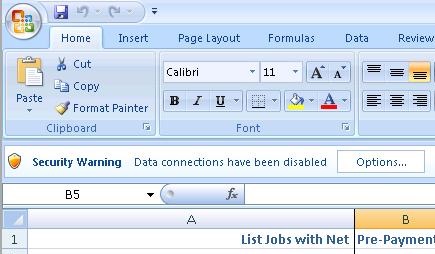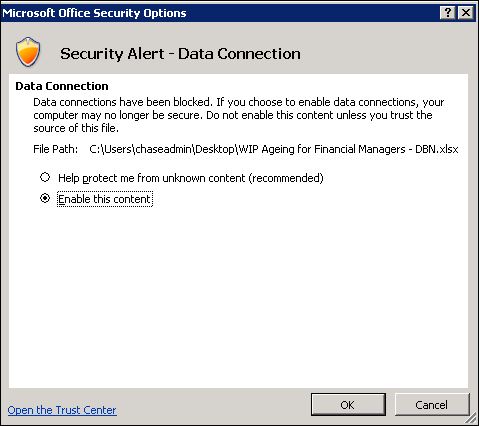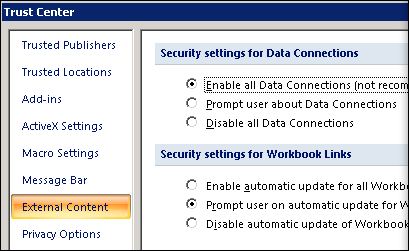How to Permanently Disable Warning Messages in Chase Insight Reports
The below warnings are common when opening Insight Reports in MS Excel:



The following warning is common when Exporting Data from Insight Dashboards to Excel using the
 icon:
icon:

See Export to Excel File Format Error Fix for more information.
To remove the other warning messages, follow these steps:
EXCEL 2010/2013
- Open MS Excel
- Go to File -> Options
- Select Trust Center on the left hand side strip
- Click on Trust Center Settings…

- For 'Security Warning - Enable Content' warning - Follow these instructions:

- Select External Content on the left hand side strip
- Select 'Enable all Data Connections'
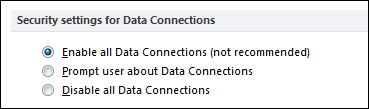
- For 'Protected View - Enable Editing' warning - Follow these instructions:

- Select Protected View on the left hand side strip
- Uncheck Protected View for files orginating from the Internet and Outlook attachments
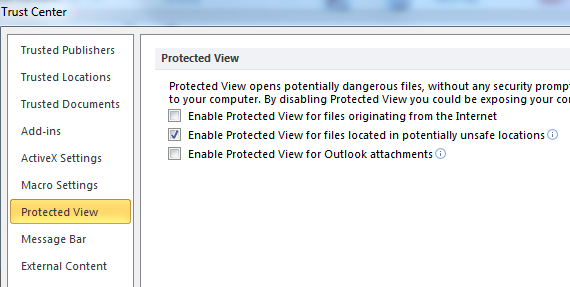
- Click on OK
EXCEL 2007
- Click on the 'Options' button on the warning strip
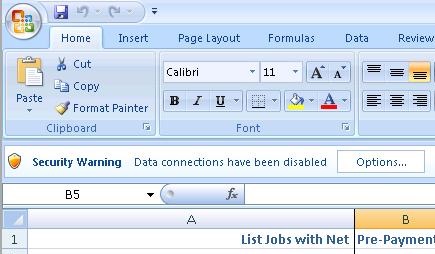
- Select 'Enable this Content' and then click on 'Open the Trust Center' at the bottom left of the dialogue box
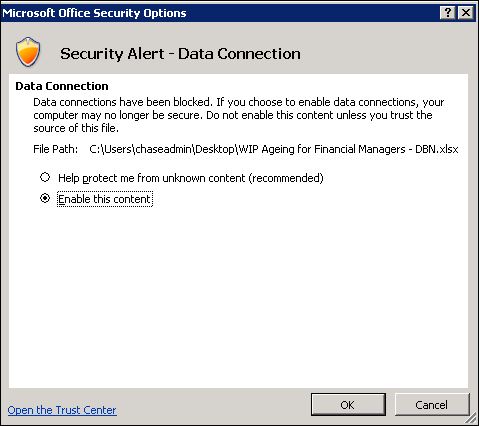
- Select External Content on the left hand side strip
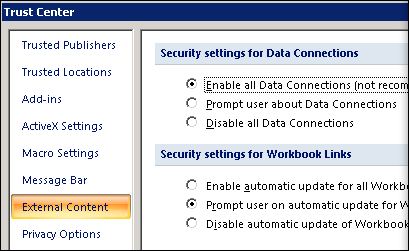
- Select 'Enable all Data Connections'
- Click on OK





 icon:
icon: