How to Schedule Reports in Chase Insight
Scheduling reports saves time, and is a convenient way to ensure that relevant data is automatically sent to selected recipients, on a pre-determined date each week or month.
Note: Only filtered Reports can be scheduled. See How to Create Report Filters guide for instructions on creating and saving Report Filters.
Recipients
Scheduled Report Recipients fall under two categories:
- Executive
- These are staff members that have 'All Access' Executive rights on Insight. An employee with these rights will be sent an exclusive full report.
- Manager Specific List
- A report scheduled to be sent to anyone on the 'Manager Specific' list, will only contain data relevant to that particular recipient.
- A filter is applied to the report which removes irrelevant data, ensuring that, for example, a Timesheet Manager will only receive data regarding timesheet users that he/ she oversees
See the image below and follow the steps to schedule a report:
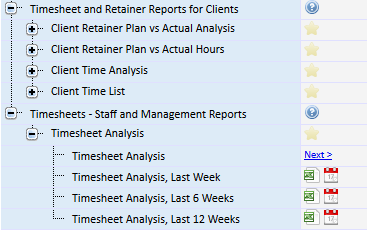
- Locate the report menu category through Financial>Timesheet>Job & Task and select the "All" option
- Expand the relevant report category and report name and click on the 'Schedule' icon

- Create a name for the new 'Scheduled Report'
- Specify the recipient, the day of the week or month and the time at which the report must be sent
- Save all changes by clicking on the Save icon on the top right hand corner of the page
Note: If there are no report results, then to avoid confusion, it is best to send a 'No data' message in place of the scheduled report.

-
Ensure that a managerial role, for example 'Timesheet Manager' is selected from the 'Manager Specific' list to schedule reports to the correct recipients.
To delete a scheduled report, click the red 'X' to the left of the 'Recipient' column 
- To create more than one scheduled report to go out to different 'User Roles' at different dates and/or times, then simply create multiple rows
with the relevant criteria. New entries can be added by clicking the green 'Add new' button located next to the Save icon.
User Roles can be setup from Setup -> Employees, TSht. Admin / Access tab
Tip: Schedule the report to be sent to the specific Timesheet Manager a few days before it goes out to the Timesheet Executives thereby allowing time to resolve any problems if necessary.
- Note: A Scheduled Report can be edited at any time by returning to this page
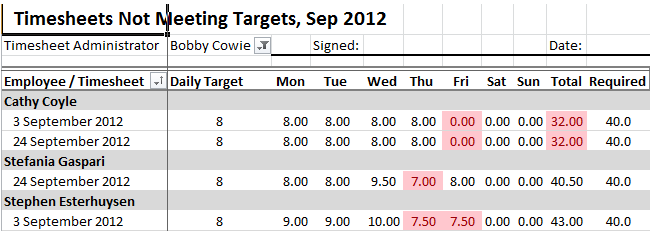 <
<


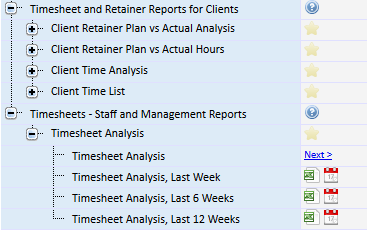



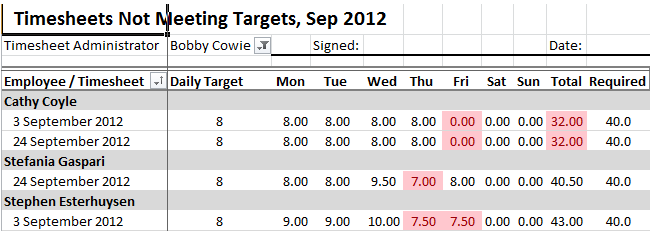 <
<