

Chase Insight report templates can be altered and setup as custom reports. The custom report may then be filtered and scheduled for delivery by email, like any other Insight report.
Note: This function can only be accessed by a System Administrator.To customise reports follow these steps:
Go to Setup –>Setup, Customise Report tab.
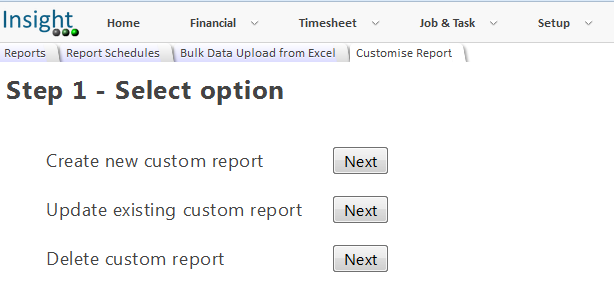
Choose your report that you would like to customise.
Note: The system will automatically assign a new report name, which you can change. Click on 'Next – Customise File' button.
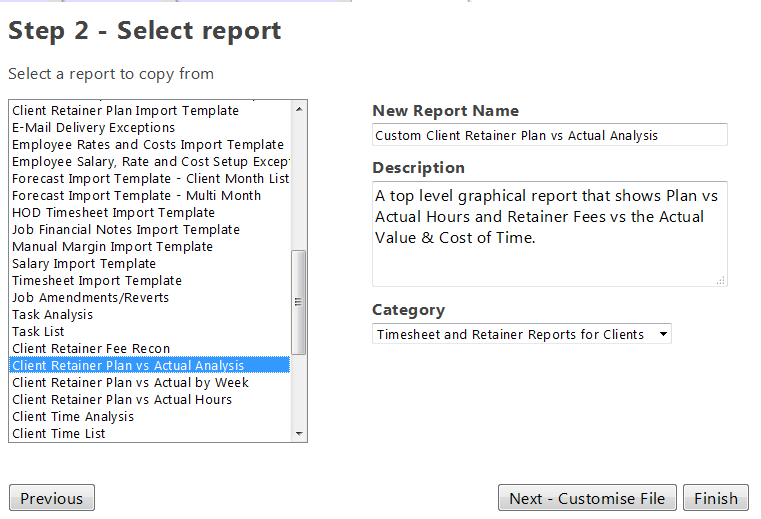
You can either customise a report created by Insight, or the report template that it was created from.
If you have customised an Insight report, click on the 'Browse' button to locate the file. Alternatively click on the 'Download' option to download the report template. Once customised, you can then click the 'Browse' button to locate the saved file.
You can then either click 'Save and Test' button if you want to test that your report works or click 'Finish'.
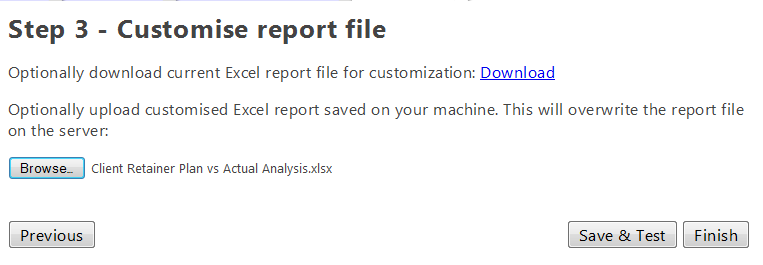
The 'Finish' button takes you back to 'Step 1 – Select Option'.
Other 'Customise Report' options are:
Your customised report will appear with the name and category that you chose in step 2.
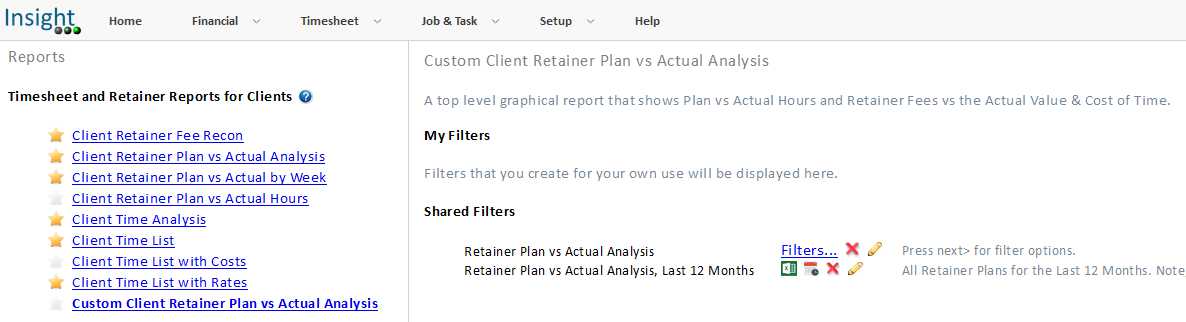
Scheduling the Customise Report.
Go to the report menu where you saved the custom report.
You can also make it a favorite by clicking on the 'Star'. Ref: Using the Reports & Dashboards menu and managing favourites.
You can schedule the custom report. Ref: How to Schedule Reports in Chase Insight.